Do you know there is an Excel function that easily computes the square root of any number?
First of all, let me explain what a square root means.
By illustration, here is what a square root mean.
-
2 x 2 = 4 right, then the square root of 4 is 2
-
3 x 3 = 9 right, then the square root of 9 is 3
-
5 x 5 = 25 right, then the state root of 25 is 5
Notice the trend…
To get the square root of a given number, it must be a number when multiplied by itself gives you the number in question.
So, the square root of 16 is 4 because when you multiply 4 by 4 it gives you the said number which is 16.
Good!
With this understanding, allow me to guide you on how to achieve this in Excel with accuracy, ease and speed.
I will show you two methods:
First, is using the SQRT Excel function
From the example captured below, to get the square root of value in cell A1, input this formula =SQRT(A2) into cell B2
The result is 2.
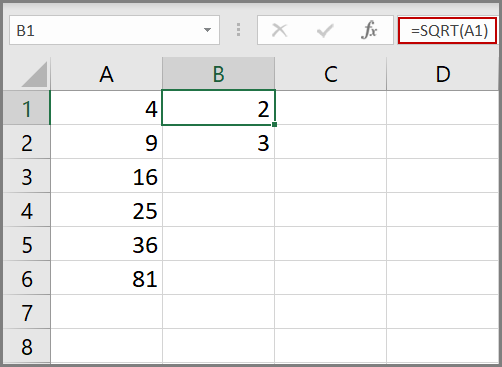
The second method is using the exponent of 1/2. Kindly note that the 1/2 must be in parentheses – a closed bracket like this (1/2)
From the example captured below, to get the square root of value in cell A2, input this formula =A3^(1/2) into cell B2.
The result is 8
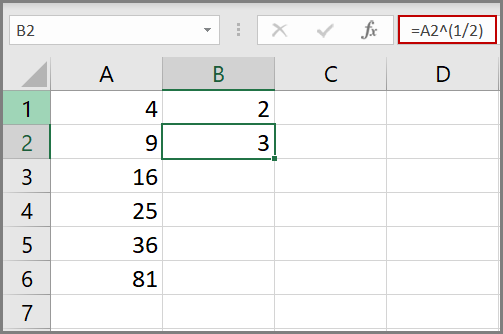
Imagine having a large data set, using any of the illustrated methods will definitely make the work a lot easier.
Do well to try this out yourself. You learn by practice
Hey!
Did you get value from this tutorial?
I will love to know how well you now understand the SQRT function after reading through and working along.
Kindly use the comment section to send your feedback as this will help serve you better.
Do well to share this insightful tip with others.
Thank you!

